Step 1: Check Windows Version
Check your windows version. Press WindowsIcon+R and write winver.
Choose the folder which is for your Windows version.
(Note: It can happen that the other version works better for you.
So first try the correct folder. If it's not work correct try the other version)
Copy the script (Script folder) and paste it to a local drive.
(If you have only one local drive it's ok.)
Now rename the file to world.
(or what ever you want but do not use words like hack, script, cheat)
Now open the file with notepad and change the nil value from the weapon you want to use to a mouse button number.
(If you have a logitech g keyboard please click here for keyboard assignment)
After you have done the weapon assignment save the script and Copy the code line below:
data = dofile[[D:\world.lua]]
Open Logitech G-Hub as administrator and Click on "Profile" section (See picture below)
Go the bottom left and click on "Scripting"
For creating a new Lua Script account press the blue button.
Delete all codes and paste the code line which we have copied.
Now change the code line if you add the script to a different local drive letter. For example if you copy-paste the script local drive C:
Change from the code line the D: to C: like below
data = dofile[[C:\world.lua]]
Same for the file name. If you give a different file name change it as well. (.lua is the file format do not delete it)
Now save with ctrl+s
With pressing the mouse button you have assign you can
Activate now the weapon.
Last step is to check that our profile is set as persistant. Go to Details of your profile and if not press the button to set it as Persistant. That's it! Enjoy!




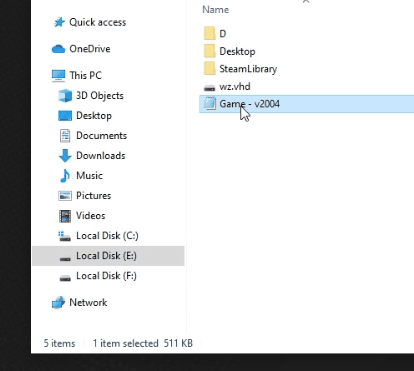
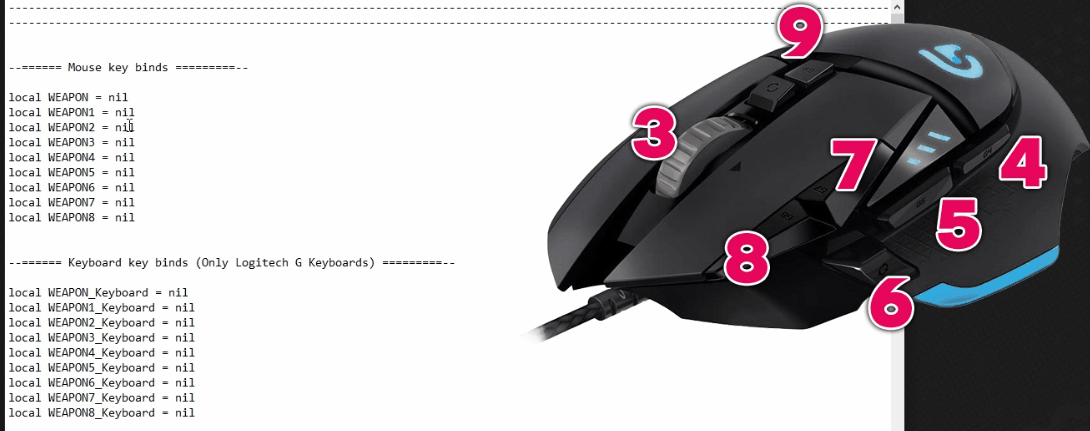
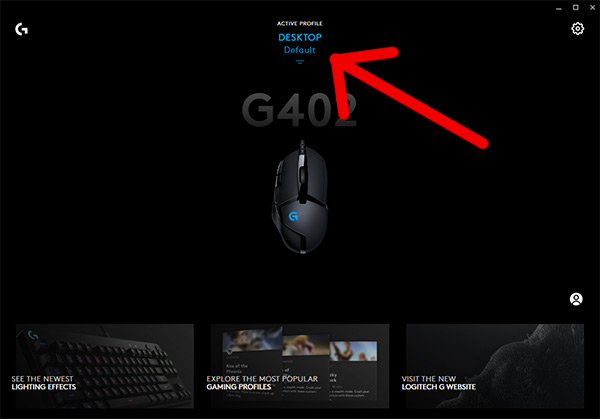
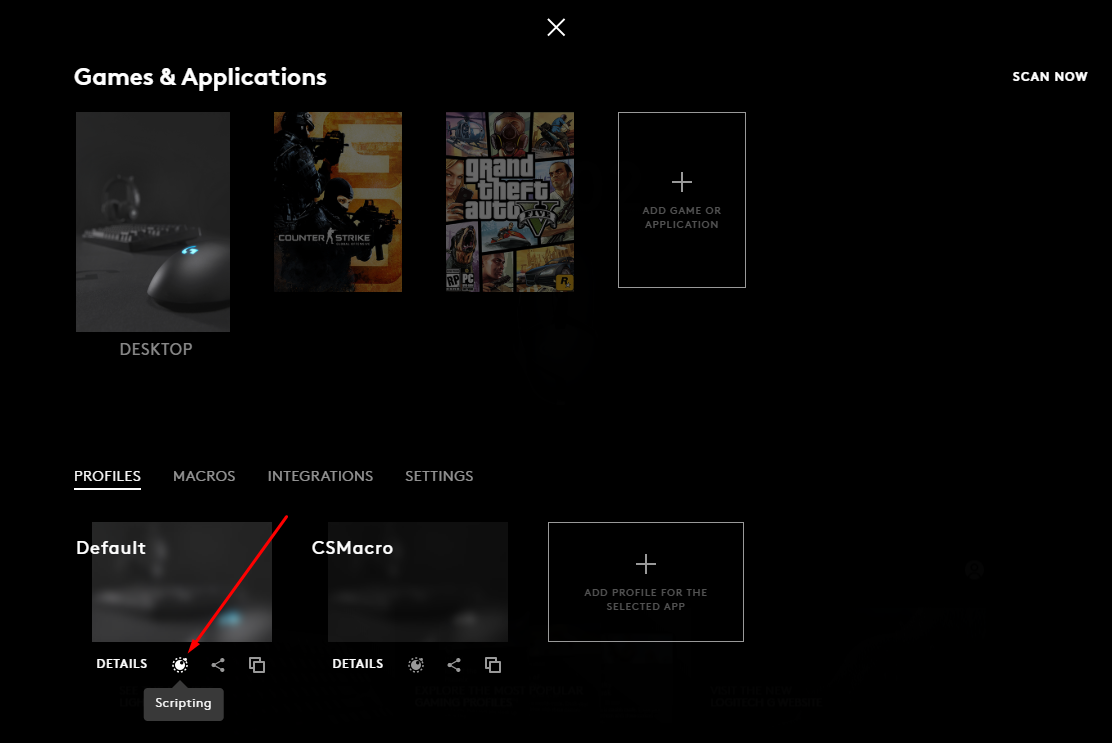
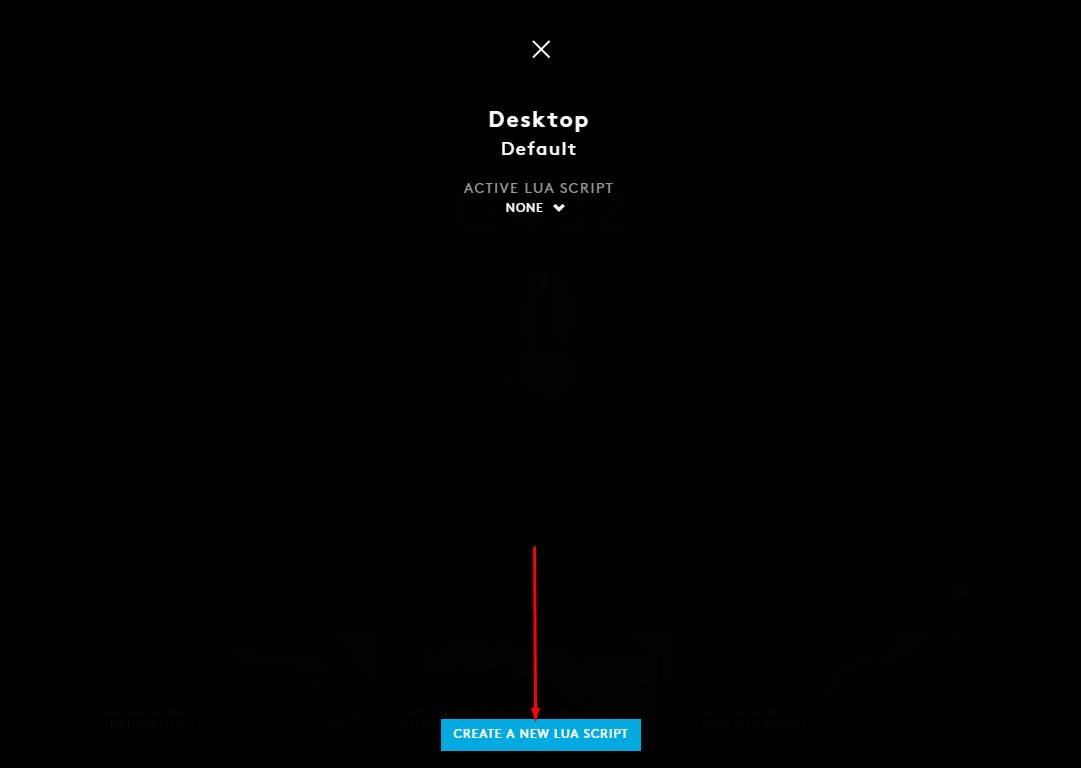
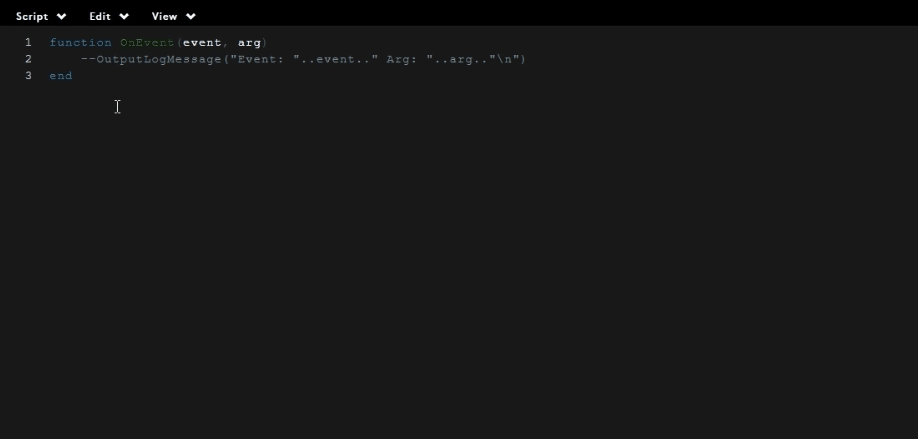
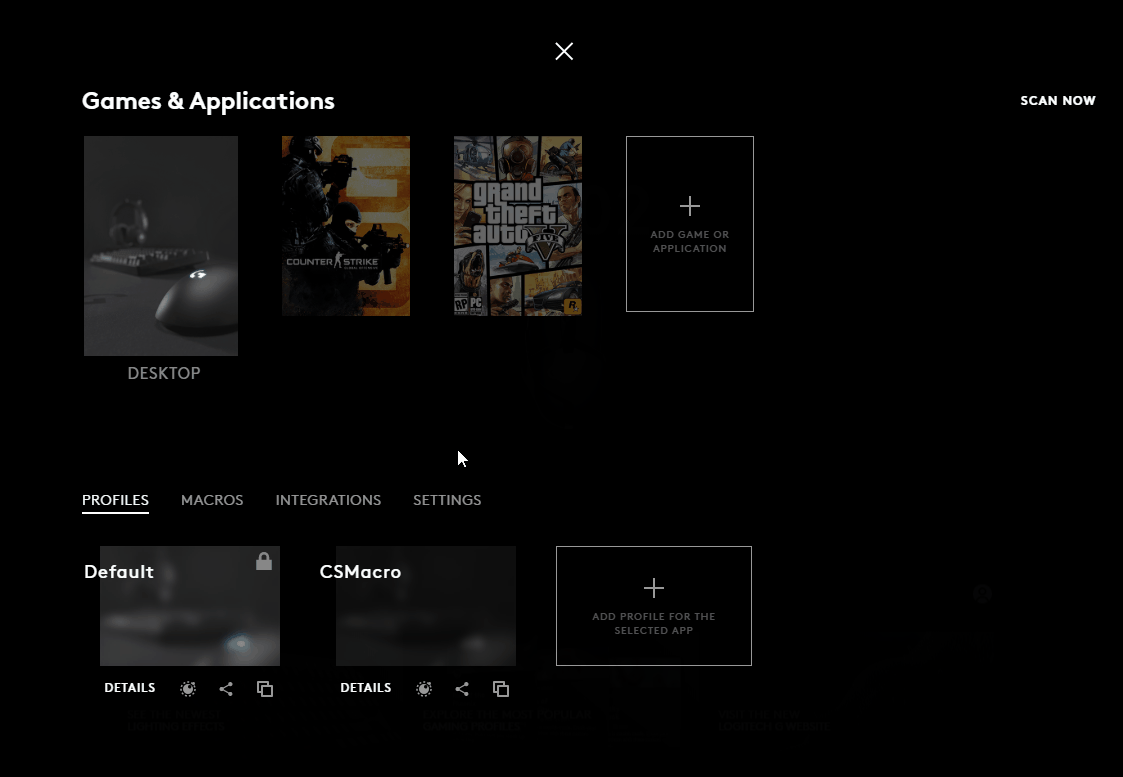
Comments
Post a Comment