LGS Tutorial
How to Install for LGS
No Recoil Macro Lua Script Logitech

Step 1: Download Logitech Gaming Software
For VALORANT installation click here.
First off all we need to have LGS installed.
If not please click here to download.
Check your windows version. Press WindowsIcon+R and write winver.

Choose the folder which is for your Windows version.
(Note: It can happen that the other version works better for you.
So first try the correct folder. If it's not work correct try the other version)
![]()
Copy the script (Script folder) and paste it to a local drive.
(If you have only one local drive it's ok.)


Now rename the file to world.
(or what ever you want but do not use words like hack, script, cheat)
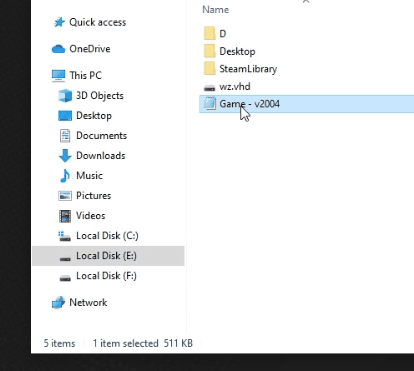
Now open the file with notepad and change the nil value from the weapon you want to use to a mouse button number.
(If you have a logitech g keyboard please click here for keyboard assignment)
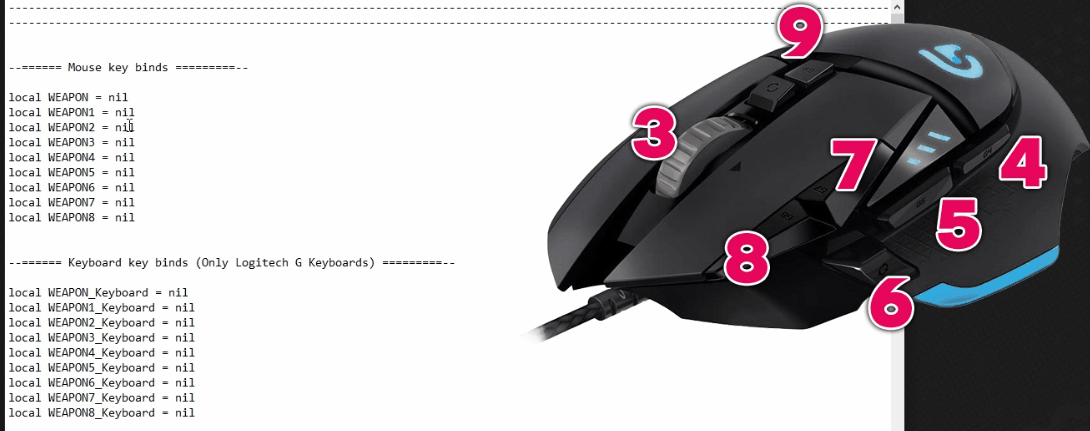
After you have done the weapon assignment save the script and Copy the code line below:
data = dofile[[D:\world.lua]]
Open LGS (Logitech Gaming Software) as administrator and Press on the PC icon (Automatic Game Detection) if it's not selected.
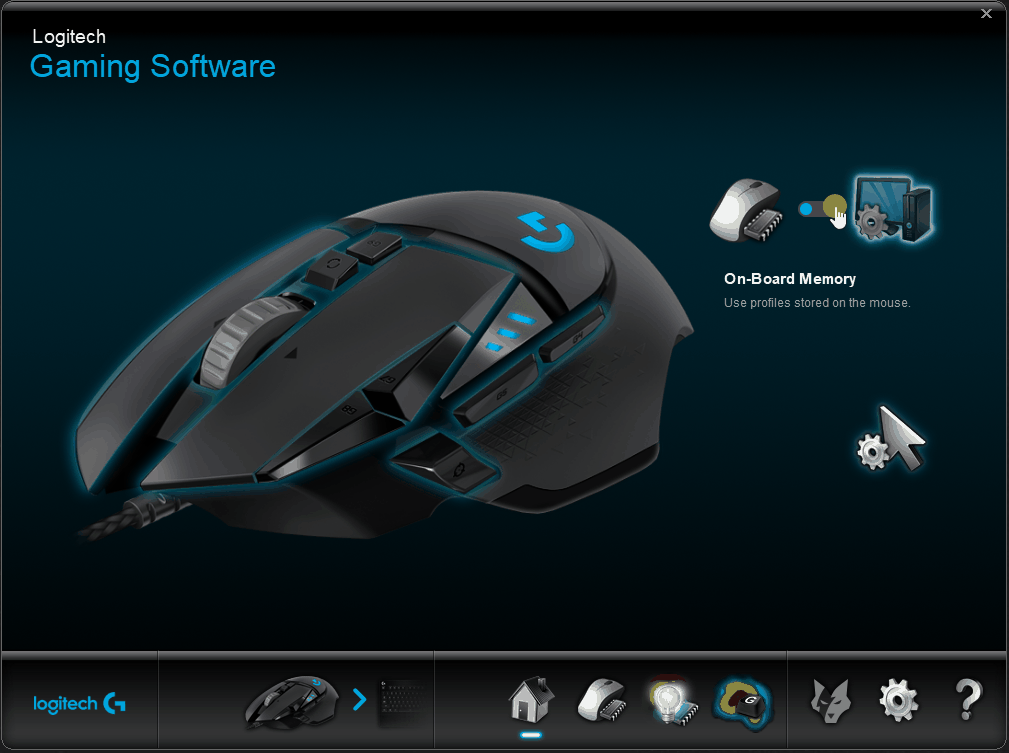
Go the bottom and click on the "Mouse Icon"
![]()
Select Scripting from your Profile

Delete All Codes and paste the code line which we copied earlier.
Go to Script menu and Press save or use the shortcut ctrl+s for saving.

Now change the code line if you add the script to a different local drive letter. For example if you copy-paste the script local drive C:
Change from the code line the D: to C: like below
data = dofile[[C:\world.lua]]
Same for the file name. If you give a different file name change it as well. (.lua is the file format do not delete it)
Now save with ctrl+s
With pressing the mouse button you have assign you can
Activate now the weapon.
Last step is to check that our profile is set as persistant and as default like in the picture below. That's it! Enjoy!


Comments
Post a Comment